Introduction: The Evolution of Forecasting in Excel
The journey from sluggish spreadsheet models to dynamic, real-time forecasting represents a pivotal shift in how businesses leverage data. While Excel remains the most widely used tool for financial and demand forecasting, it faces limitations in handling large datasets, providing instant updates, and supporting collaborative workflows. This article explores innovative strategies and technological advancements that bridge these gaps, enabling organizations to transition smoothly from spreadsheet lag to instantaneous insights.
Enhancing Excel's Calculation Speed with Modern Features
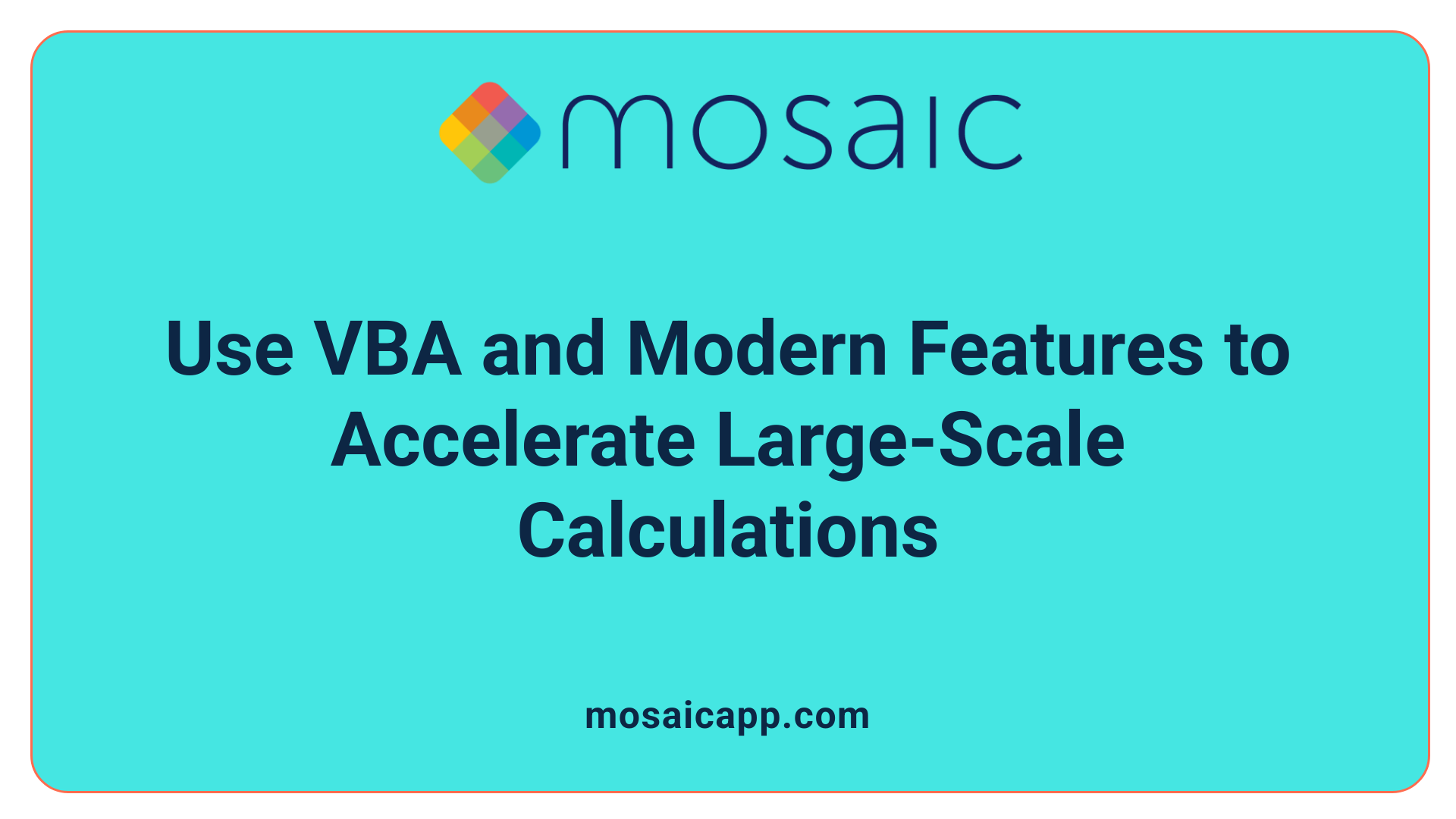
How does support for multithreaded calculations improve performance?
Modern versions of Excel, starting from Excel 2016, support multithreaded calculations. This feature enables Excel to utilize multiple processor cores simultaneously, drastically reducing the time needed to perform complex computations across large datasets. When enabled, Excel can handle several calculation tasks in parallel, leading to faster updates, especially in extensive workbooks.
What settings influence calculation modes and efficiency?
Excel offers two primary calculation modes: Automatic and Manual. In Automatic mode, Excel recalculates all formulas whenever a change is made, which can be slow if the workbook is large. Manual mode allows a user to control when recalculation occurs, reducing unnecessary processing. These modes, accessible via the Ribbon or options menu, help users optimize performance by choosing the most suitable setting for their workflow.
How does Excel's smart recalculation engine work?
Excel's recalculation engine tracks dependencies among cells by building a chain of precedents and dependents. This intelligent system ensures that only the formulas impacted by recent changes are recalculated, minimizing processing time. By efficiently managing these dependencies, Excel avoids unnecessary recalculations and maintains fast responsiveness, even in complex spreadsheets.
How can VBA be used to optimize calculations?
VBA provides methods like Range.CalculateRowMajorOrder and Range.Calculate, which allow programmers to fine-tune recalculations. These VBA commands can be used to execute calculations selectively or more efficiently than default methods. For instance, Range.Calculate can update only specific sections of a sheet, saving time, especially during repetitive or large-scale calculations.
Tips for improving calculation speed
For optimal performance, minimize volatile functions such as RAND(), NOW(), and INDIRECT that recalculate with each change. Structuring data within tables, avoiding complex array formulas, and keeping data ranges small also help. Additionally, setting calculations to manual mode during heavy editing and only recalculating when necessary can significantly boost responsiveness.
This combination of modern features and best practices ensures that Excel remains robust and efficient, even as data complexity grows. Users aiming for faster, more reliable calculations should leverage these capabilities alongside regular workbook maintenance.
Diagnosing and Fixing Common Performance Problems in Excel
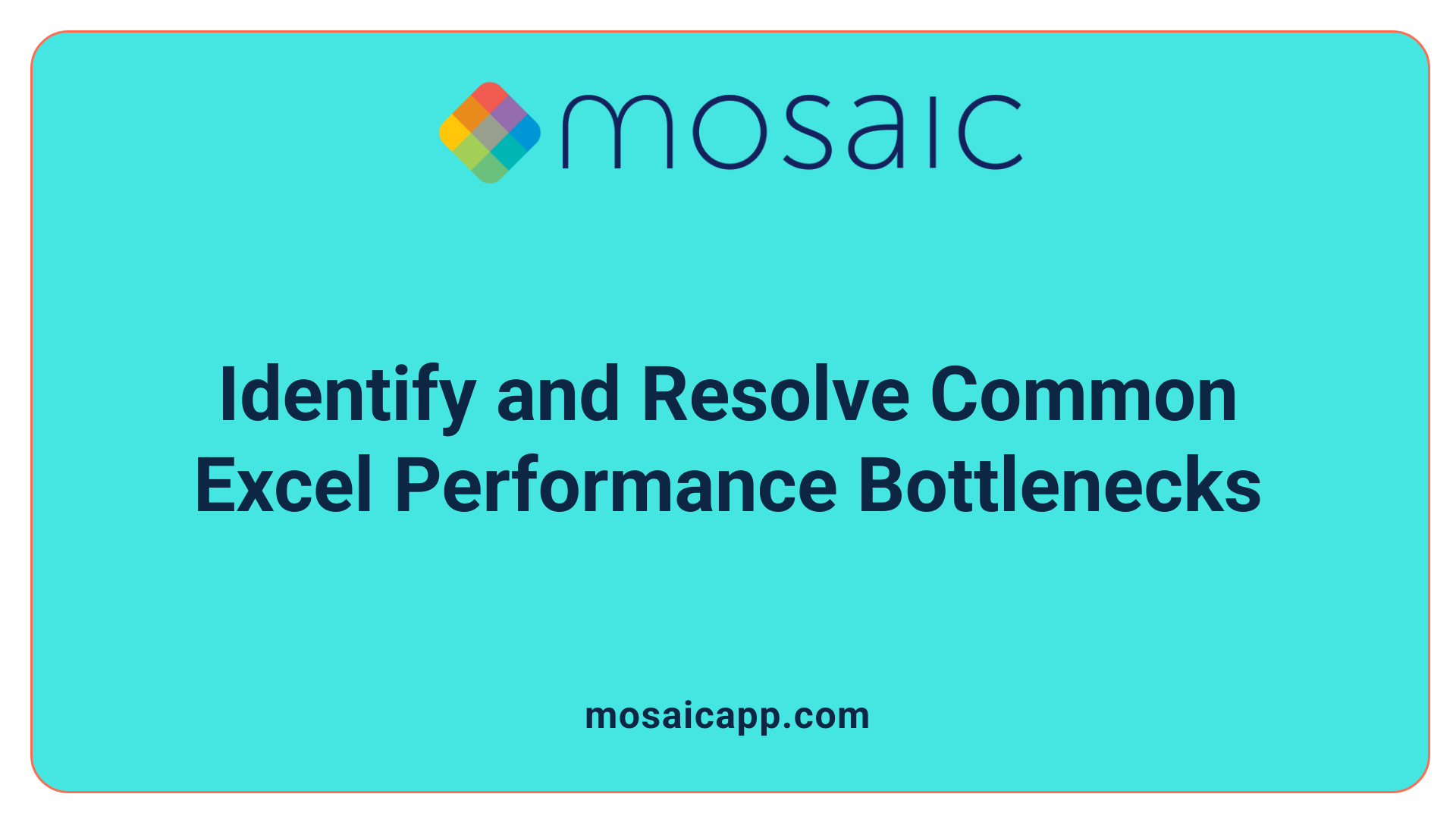
What are common causes of slow Excel files and how can they be resolved?
Excel workbooks can slow down for various reasons. Large datasets are a primary culprit. When spreadsheets contain hundreds of thousands of rows or columns—especially with complex formulas—system resources are strained, leading to delays.
Another common cause is the use of complex or volatile formulas. Functions like RAND(), NOW(), and INDIRECT() are programmed to recalculate every time anything in the worksheet changes. Excessive formatting, such as applying colors, borders, or styles across entire rows or columns, can also hinder performance.
External links to other workbooks and spreadsheets with many sheets add to the slowdown. They require frequent updates and recalculations.
To resolve these issues, start by minimizing the use of volatile functions and limiting extensive formatting. Clearing unused rows and columns reduces the data Excel has to process. Removing unnecessary external links helps prevent costly recalculations.
Formula optimization is also crucial. Replacing array formulas with more efficient functions like INDEX/MATCH, using structured tables, and avoiding entire column or row references make calculations faster. Setting calculation mode to manual prevents automatic recalculations, which can be scheduled manually for updates.
Beyond spreadsheet adjustments, hardware upgrades like increasing RAM can improve processing speeds. Regularly updating Excel and Office can fix bugs or performance issues. If the file is corrupted or beyond repair, tools such as Wondershare Repairit can effectively fix issues, restoring the file's performance.
Implementing these steps leads to a smoother, quicker Excel experience, avoiding delays and crashes that affect productivity.
Strategies for Handling Large Datasets Effectively
Handling large datasets in Excel can be challenging, but several strategies can optimize performance and usability.
One effective approach is utilizing Power Query and Power Pivot. These tools streamline data import, transformation, and analysis, helping to reduce file size and improve responsiveness. Power Query simplifies data cleansing, while Power Pivot supports creating data models that can handle millions of rows more efficiently than standard worksheets.
Structuring data into organized tables with clear headers facilitates navigation and management. Data validation techniques, such as drop-down lists and input restrictions, prevent errors during data entry. Filtering and sorting capabilities enable quick data analysis without the need to process the entire dataset repeatedly.
Employing PivotTables and PivotCharts offers quick summarization and visualization of large data volumes. Advanced functions like INDEX, MATCH, and array formulas help retrieve specific information efficiently, reducing the need for complex calculations across the entire dataset.
Disabling automatic calculation mode can prevent slowdowns or crashes when working with substantial data. Instead, manual calculation mode allows you to update results only when necessary, saving processing time.
Splitting large datasets across multiple sheets or files or linking external data sources can help keep individual files manageable. This approach improves performance but requires careful management to prevent data inconsistencies.
While Excel offers these powerful methods, for extremely large data or high-demand environments, utilizing dedicated database systems may provide better scalability and reliability.
For further optimization tips, search query: "Optimizing large datasets in Excel."
Financial and Revenue Forecasting Techniques in Excel
Excel provides a variety of methods to forecast financial and revenue data, catering to different complexity levels and accuracy needs.
One of the most advanced tools for forecasting is the Forecast Sheet feature. This tool utilizes the FORECAST.ETS function, which is based on Exponential Smoothing techniques. It analyzes historical data with regular intervals and projects future values, accounting for seasonality and trends.
To generate reliable forecasts, it's crucial to prepare your data properly. Ensure your data set has consistent date or time intervals and includes relevant financial figures such as revenue, expenses, or sales. Input the data into Excel, select the range, and then create a forecast chart via the Forecast Sheet button. Users can customize various options like confidence intervals, seasonality detection, and forecast start date.
For simpler trend-based predictions, functions like FORECAST.LINEAR or FORECAST can be used to project future values based on linear regression models.
Scenario analysis enhances forecasting by allowing you to test different assumptions. Excel’s Data Tables, Scenario Manager, and the What-If Analysis tools help assess how changes in variables impact forecasts.
For more in-depth analysis, Excel’s Data Analysis ToolPak, Power Query, and Power Pivot can manage large datasets, create complex models, and automate data updates from external sources. These tools support detailed trend analysis, statistical modeling, and data integration.
To improve forecast accuracy, maintain clean, comprehensive data—consider including external factors influencing your business. Using templates or financial models can streamline the process and reduce errors.
Overall, combining these methods—advanced built-in tools, functional analysis, and focused data preparation—can significantly enhance the precision of financial and revenue forecasts in Excel.
Understanding and Applying Lag in Forecasting and Supply Chain Management
What does lag mean in forecasting and supply chain management, and how is it applied?
Lag in forecasting and supply chain management refers to the delay between an action or event and its subsequent effect on related variables, such as demand, inventory levels, or production schedules. It is an essential concept used to model lead times—the period it takes for a product or information to move from one point in the supply chain to another.
In practical terms, lag allows organizations to account for delays in information flow or material movement. For example, a company's demand forecast for next month must consider the current order processing time—the lag—between placing an order and receiving the product. Similarly, understanding lag helps in adjusting forecasts to predict future needs more accurately, especially when historical data shows a delayed response in the system.
In time series analysis, lag represents the relationship between current data points and previous observations. Analysts use autocorrelation analysis, through tools like the autocorrelation function (ACF) and partial autocorrelation function (PACF), to identify relevant lag periods that influence the variable of interest. Choosing the right lag intervals ensures that models accurately reflect underlying patterns and dependencies.
Selecting the optimal lag length is vital for effective forecasting and is often achieved using statistical methods such as the Akaike Information Criterion (AIC) or Bayesian Information Criterion (BIC). These criteria evaluate various lag structures to find the best trade-off between model complexity and accuracy.
By understanding and applying lag properly, organizations can enhance forecast precision, streamline supply chain operations, and better anticipate disruptions or demand fluctuations. This approach leads to more efficient inventory management, reduced lead times, and improved responsiveness to market changes.
Additional Resources
Concept Explanation Application Example Lag Definition Time delay between an event or input and its effect Lead time in production or ordering Autocorrelation Measure of how current data relates to past data Determining relevant lag periods for forecasting Model Selection Choosing the number of lag periods using AIC/BIC Improving model accuracy by optimal lag length Supply Chain Optimization Using lag to reduce delays and improve responsiveness Adjusting inventory levels based on demand lag
Understanding these concepts is crucial for effective supply chain management and demand forecasting, helping prevent stockouts, reduce excess inventory, and improve overall efficiency.
Moving Towards Real-Time Forecasting with Excel and Beyond
How can one transition from slow spreadsheets to real-time, instant forecasting in Excel?
To move from slow, manual spreadsheets to rapid, real-time forecasting, start by utilizing Excel’s built-in tools like the Forecast Sheet wizard. This feature allows users to generate forecasts quickly from historical data.
Enhance your model's responsiveness by connecting Excel to live data sources such as databases, APIs, or other external feeds. These connections enable automatic updates, so your forecasts always reflect the latest information without manual intervention.
Automation tools like Power Query and VBA macros are essential for refreshing data and recalculations instantly. These tools streamline the process, ensuring your forecast models stay current with minimal effort.
For dynamic visual insights, integrate Excel with Power BI. This combination supports real-time dashboards that automatically update as data changes, providing immediate visual feedback.
However, for truly instant and scalable forecasting beyond Excel’s capabilities, consider dedicated forecasting software. These solutions automate data collection, handle larger datasets, and provide advanced analytics, making real-time demand prediction more reliable.
Comparison of Excel and specialized forecasting tools
While Excel is familiar and cost-effective, it has notable limitations for demand forecasting. It handles small datasets well but struggles as complexity grows. Manual data entry and formula errors can diminish accuracy, especially in dynamic business environments.
Specialized tools like WorkPAK or VOIDS address these shortcomings through automation, machine learning, and seamless data integration. They support complex demand patterns, multi-user collaboration, and real-time analytics, greatly enhancing forecast accuracy and operational efficiency.
Aspect Excel Specialized Forecasting Software Additional Features Data Handling Small to medium datasets Large, complex datasets Scalability Automation Limited Extensive Workflow management Real-Time Data External connections via add-ins Built-in real-time integration Continuous updates User Support Basic Advanced user assistants and collaboration tools Multi-user support Accuracy & Errors Manual input prone to errors Statistical and machine learning models Higher reliability
Organizations facing increasing complexity or data volume often find that switching to dedicated tools improves forecast accuracy, reduces manual effort, and enhances strategic decision-making. Excel remains useful for initial analyses and simple tasks but is less suitable for comprehensive, real-time demand planning. Transitioning involves leveraging available integrations, automation, and possibly adopting specialized software tailored to forecasting needs.
The Limitations of Excel for Demand Forecasting and the Benefits of Specialized Software
How does Excel's forecasting capability compare with specialized demand forecasting tools?
Excel is widely used for many business tasks, including demand forecasting, especially in smaller organizations or for straightforward analysis. Its familiar interface and flexible functions make it accessible and cost-effective. However, Excel's forecasting abilities are inherently limited when it comes to complex or large-scale demand scenarios.
Small datasets and simple demand patterns can often be managed effectively in Excel. Yet, as data volume and complexity grow, manual processes become cumbersome and prone to errors, reducing forecast accuracy. The absence of automation and advanced modeling capabilities means that forecasts may lack precision and consistency.
Specialized demand forecasting software, such as WorkPAK and VOIDS, overcomes many of these limitations. These tools utilize machine learning algorithms, scenario analysis, and automated data processing to generate more accurate and reliable forecasts. They support real-time data integration with enterprise systems, facilitate collaborative workflows, and provide transparency.
Unlike Excel, which often involves manual data handling and formula management susceptible to mistakes, demand forecasting solutions are designed for scalability and multi-user environments. They help organizations adapt quickly to changing market conditions and improve strategic planning.
In summary, while Excel can handle basic forecasting needs, organizations experiencing growth or dealing with complex demand challenges generally benefit from specialized software. These tools deliver higher accuracy, increased efficiency, and better decision support, crucial for maintaining competitiveness in dynamic markets.
Moving Forward: Embracing Advanced Data Strategies
As organizations progress from traditional spreadsheet models to real-time, automated forecasting systems, the importance of integrating advanced tools and best practices becomes undeniable. Combining Excel’s capabilities with external data connections, VBA automation, and specialized software allows businesses to overcome performance bottlenecks, improve accuracy, and accelerate decision-making. Embracing these innovations not only minimizes spreadsheet lag but also positions organizations to respond swiftly to market changes, optimize supply chain efficiency, and achieve a competitive edge in data-driven environments. The future of forecasting lies in a hybrid approach that leverages the strengths of both Excel and dedicated analytics platforms, ensuring robust, scalable, and instant insights.
References
- Excel performance - Improving calculation performance
- 10 Ways to Resolve "Excel Running Slow" Problem [2025]
- Excel Demand Forecasting Spreadsheets
- How to fix laggy/slow Excel? - Microsoft Q&A
- Top 10 Reasons Why Excel is Slow or Frozen (and how to ...
- Tips for optimizing performance obstructions
- Excel is running slow but everything else is running fine
- Tips for optimizing performance obstructions
- 16 Quick Tips to Optimize Excel Speed & Reduce File Size
- Top 10 Tips to Optimize, Speed-up Your Excel Formulas
